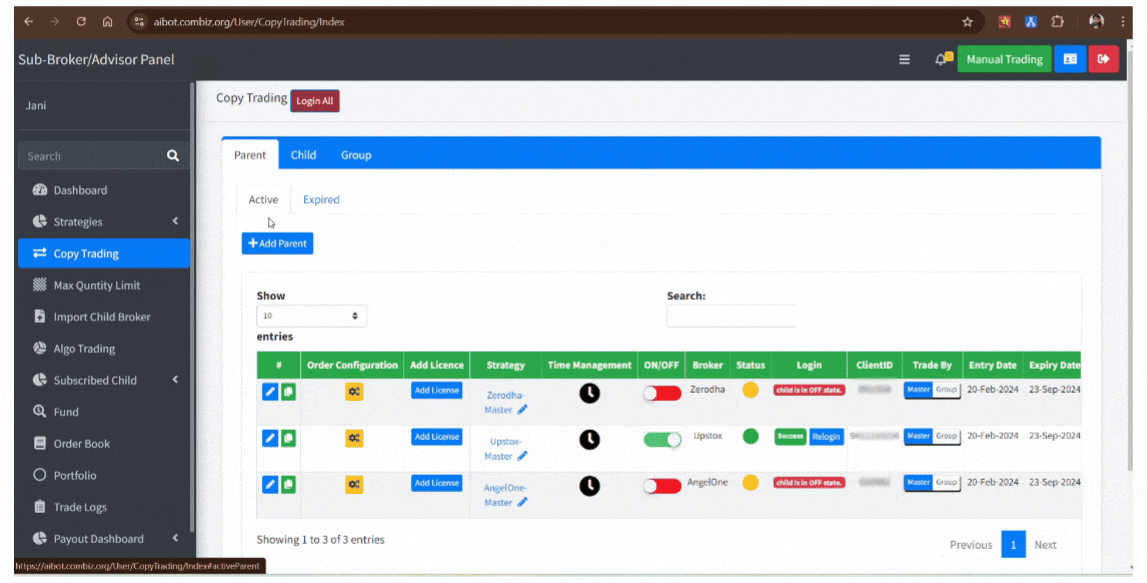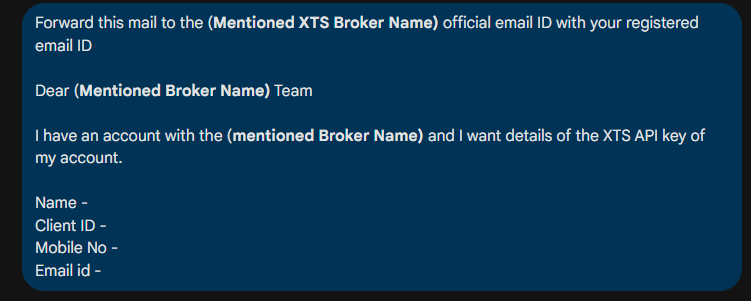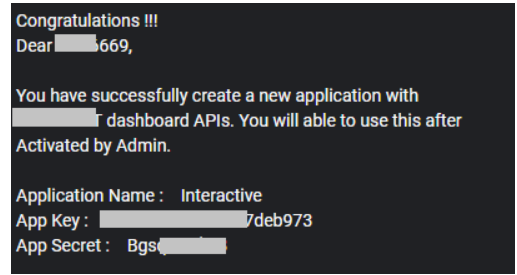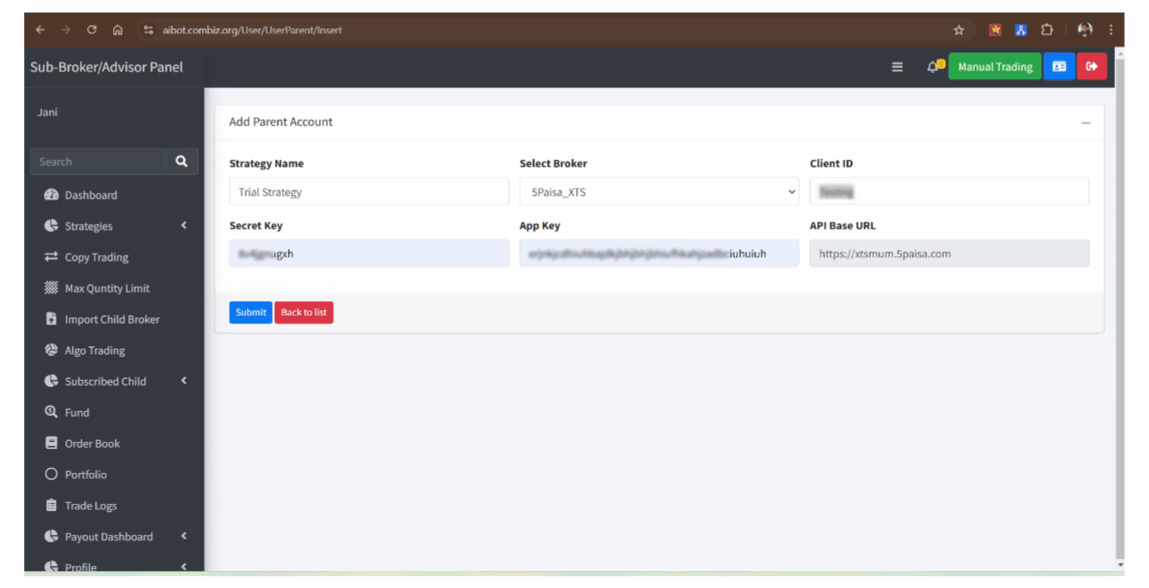Adding Zerodha as Master Account ¶
How to add Zerodha as master on AI BOT for copy trading and Algo Trading
Follow these Steps to add Zerodha as a Master Broker
1. Click here to log in to the "AI BOT" and add your "Zerodha" Master Account to the AI BOT. Click on "Go to Copy Trading," then click "Add Parent." Enter a strategy name and select Zerodha from the dropdown menu.

2. Enter your "Client ID" and "Password" on AI BOT. Follow the next steps to get the "API Secret", "API Key", and Google Authentication Key.

3. For “API SECRET” and “API KEY” Click here to log in, Enter your Email ID and Password and click on Login.

4. The API key costs ₹2000 per month. First, purchase the API, and then you will receive the API key.

5. Click on My Apps and then click on Create New App. Check further steps to get "API Key and API Secret". Enter the Client Name and Client ID on Kite Trade.

6. Copy the “Post URL” and “Redirect URL” from AI BOT, then paste them into the Kite APP.

7. Enter Description (Write "API Key" on the description bar) and Click on Create.

8. After Click on Create One POP-UP showing on your page, ENTER " I UNDERSTAND" and click on ok

9. Copy the "API Key," then click "Show API Secret" and copy the API Secret.

10. Paste "API Key," and "API Secret" on AI BOT.

11. For Google "Authentication Key", log in to Zerodha Kite below link, Click on the Right Corner, and Click on "MY Profile ".

12. Click on "Password & Security," then click "Enable External TOTP." Enter the OTP received on your registered email ID.

13. Download the "Google Authenticator App" from the Play Store or App Store, Scan the "QR Code" with the Google Authenticator App.
Click Here for the Google Authenticator App

14. Enter the 6-digit OTP and Enter the Current Password to Confirm, Click on (Can’t Scan? Copy the Key) and Copy the Google Authentication key.

15. Enter "Google Authentication Key " on AI BOT. "Zerodha Master" Broker Added on AI BOT.

Adding Alice Blue as Master Account ¶
How to add Alice Blue as master on AI BOT for copy trading and Algo Trading
Steps to Add Alice Blue as a Master Account on AI BOT
1. Click here to log in to AI BOT and add your "Alice Blue" Master Account. Go to "Copy Trading," then click "Add Parent." Enter a strategy name and select Alice Blue from the dropdown menu.

2. Enter your "Client ID" "Password" and "TwoFA"( TwoFA - Year of birth) on AI BOT. Follow the next steps to get the "API Key", and “Google Authentication Code”.
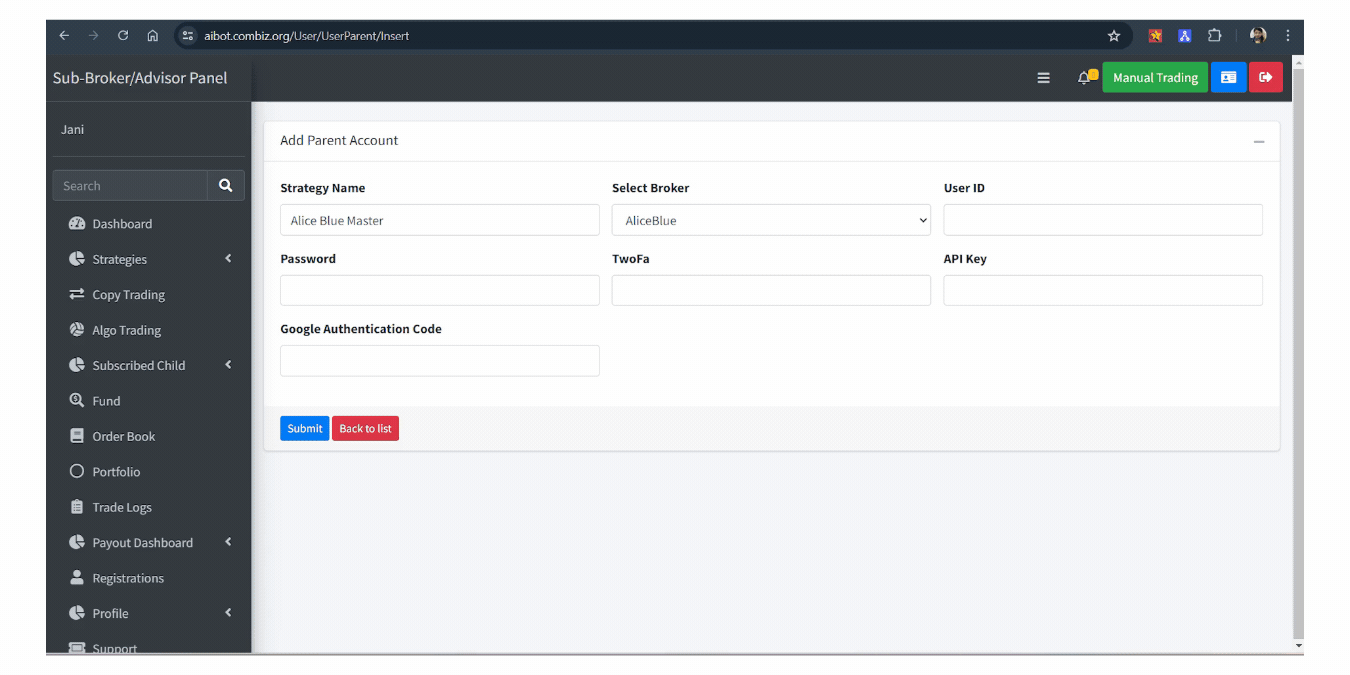
3. For "API Key", Login to ANT WEB below the Link, Enter Client Id, Password, Year of Birth and TOTP next click on Login

4. Click on "Profile" and then click on "Apps".

5. Click on "Apps," then select "API Key" and click "Generate API Key."




Adding Fyers as Master Account ¶
How to add Fyers as Master and Child Account on AI BOT for copy trading and Algo Trading
The process of adding Fyers as a Master on an AI BOT for copy trading and Algo Trading is similar to adding a child account.
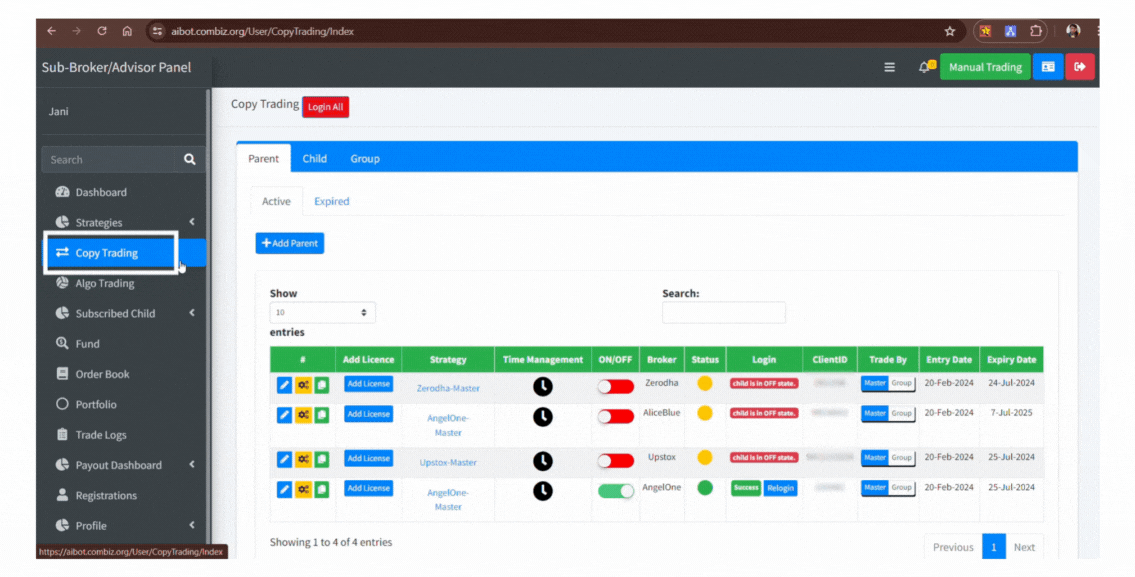
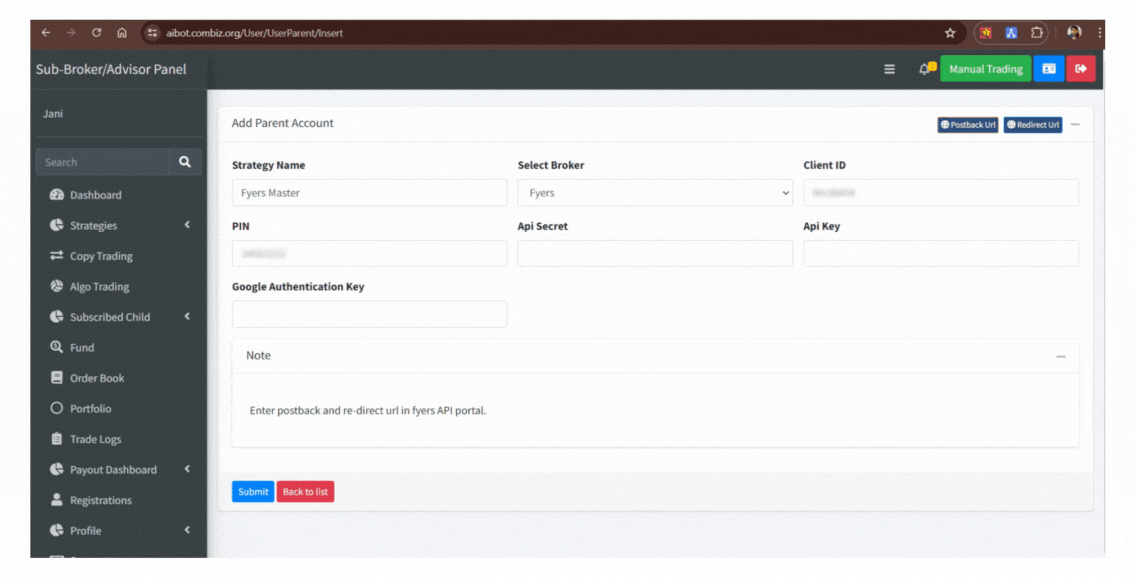
3. For "Secret Key", and "API Key" Click here to log in, Click on the Right corner > Fyers API then Enter your Client ID, TOTP, and PIN then click on Sign in.


5. After Clicking on the Dashboard Click “Create App”, Copy the “Redirect URL” and "PostBack URL" from AI BOT, then paste them on "Fyers Dashboard" Enter all the details, and click on Save Changes.



8. Scan the "QR Code" with the Google Authenticator App, ( Click Here - for Google Authenticator App) Next Copy "Google Authentication Key", Next Enter "6 Digit TOTP" Enter "4 digit Pin" and Click on Enable, External 2FA TOTP - "Enabled".




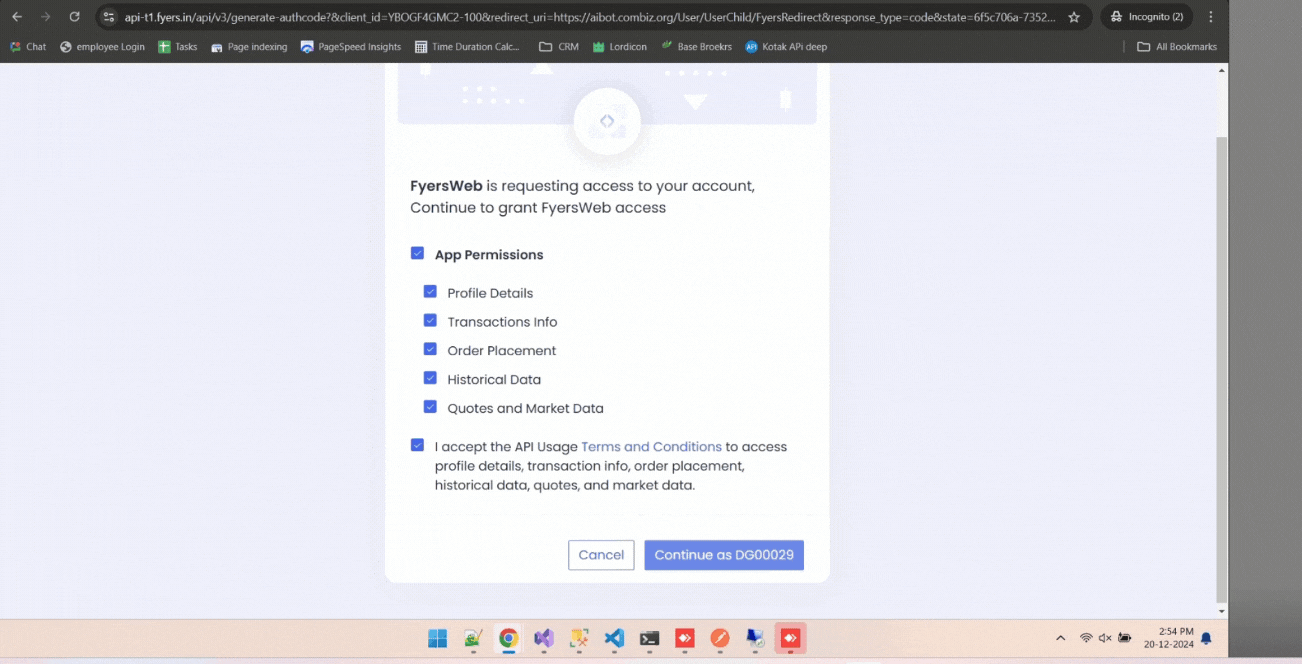
Adding XTS Brokers ¶
How to add XTS Brokers as master on AI BOT for copy trading and Algo Trading
For “XTS Brokers" (Enter Client ID, Check further Steps to get "API Key" and "Secret Key")