Errors and Rectification¶
- Invalid Credential
- Unnecessary Space in Credentials
- Ensuring Valid Accounts for Smooth Trades
- Resolving TOTP Errors for Secure Broker Access
- Software Running Without Refresh: 2-3 Days
- Server Issues Affecting Trading
- Invalid Price, Product, or Order Type
- Antivirus Deleting Echo Trade Files
- API Limit Exceeded: Broker Access Denied Angel One
- Invalid App Code Error in Zerodha
- Regenerate and Update TOTP in Echo Trade
- No Orders Placed by Broker
- Something Went Wrong in Echo Trade
- Kotak Neo: Invalid Credentials Error
- Ensure Accurate Trade Details for Alerts
- Update Software or Fix Network Connection
- Software Errors Due to Antivirus/Firewall
- Limit Price Error: Order Not Processed
- Decimal Multiplier Issue
- Use Even Numbers for Multiplier
- Software Update Notification
Invalid Credential ¶
Issue - Invalid Credentials
Solution - It appears there was an error during the account setup where the correct credentials were not entered. Here’s what you need to do:
1. Ensure your API key, Google authentication key, and secret key are entered in alphabetical order.

2. Double-check that all your credentials are entered correctly. Also, make sure your birth year is entered in this format: 1997.

By following these steps, you should be able to resolve the issue with your credentials.
Unnecessary Space in Credentials ¶
Issue - Unnecessary Space in Credentials
Solution: When setting up your accounts, make sure to remove any extra spaces before or after entering your details. This will prevent the issue from occurring.
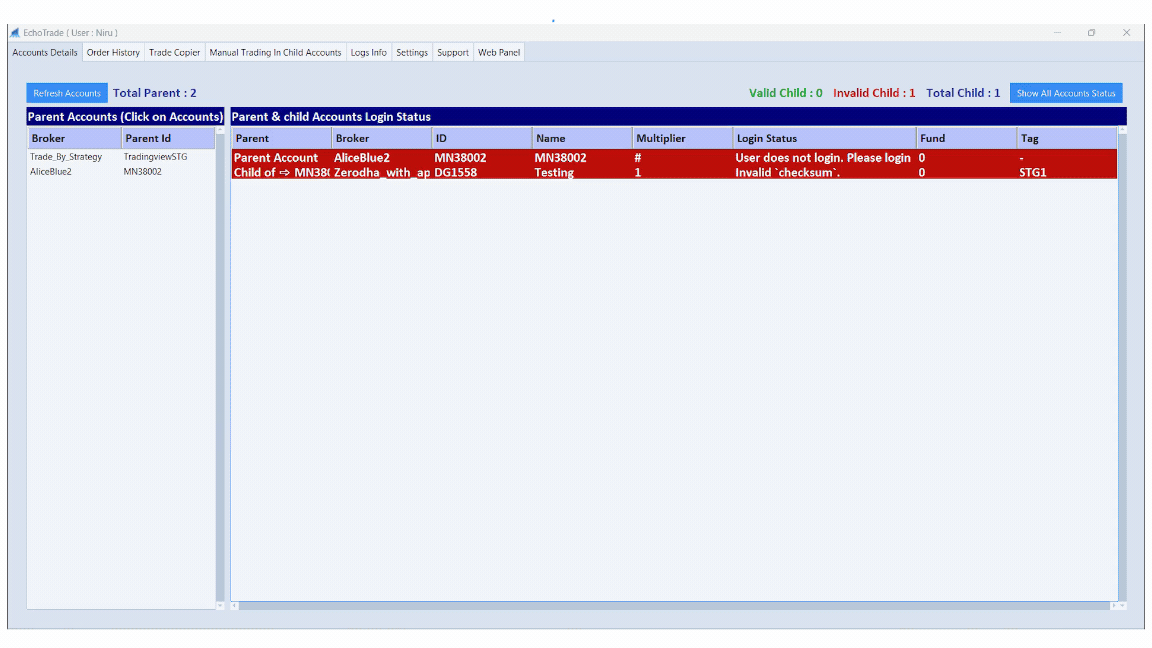
2. Removing extra spaces from the credentials will make the Account Valid.
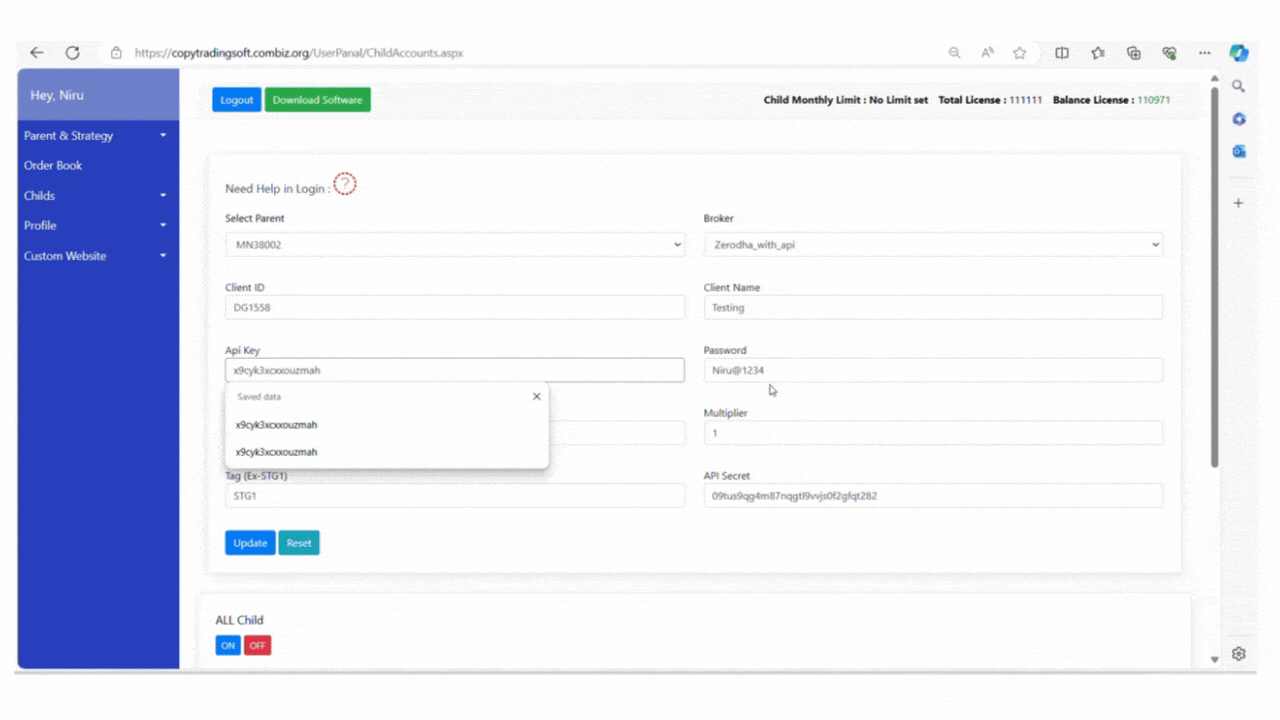
Ensuring Valid Accounts for Smooth Trades ¶
Issue - If you have multiple child accounts, some of which are valid and others invalid, this may result in trading issues. The trade may not be executed, or you could face errors with these accounts.

Solution - To avoid this issue, you should deactivate your invalid accounts from the web panel. After updating all accounts from the web panel, trade using only the valid accounts.

Resolving TOTP Errors for Secure Broker Access ¶
Issue - Sometimes, the broker displays a TOTP (Time-based One-Time Password) error, indicating either an invalid Google authentication key or that the key has not been enabled correctly.

Solution - To avoid this error:
1. Log into your accounts and generate a new TOTP key, then update it in the web panel.
2. Make sure that your Google authentication code is valid and correctly enabled before proceeding.
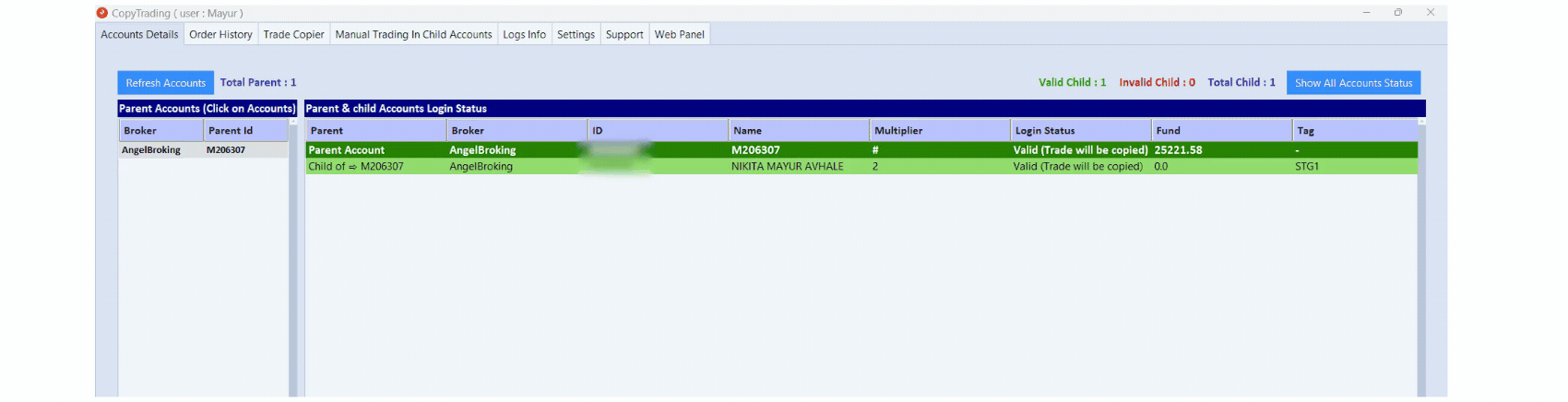
Software Running Without Refresh: 2-3 Days ¶
Issue: The software is running continuously without a refresh for 2 to 3 days.
Solution: Take a moment to refresh your software now. This
will help avoid any issues once trading begins.

Server Issues Affecting Trading ¶
Issue: Sometimes trading services are unavailable or down
because of technical difficulties with the server. It assures users that the
problem is being addressed promptly.
Solution: You'll see a message like: "Broker Server Currently Unavailable for Trading" from our Echo Trade software.
Invalid Price, Product, or Order Type ¶
Issue: There are errors in the specified price limit, product type, or order type.
Solution: When trading, quickly fix any errors to avoid rejection. Review your order details and correct any mistakes in the price limit, product type, or order type.

Antivirus Deleting Echo Trade Files ¶
Issue- After installing Echo Trade, some files might be automatically deleted by antivirus or firewall programs when the client tries to log in.
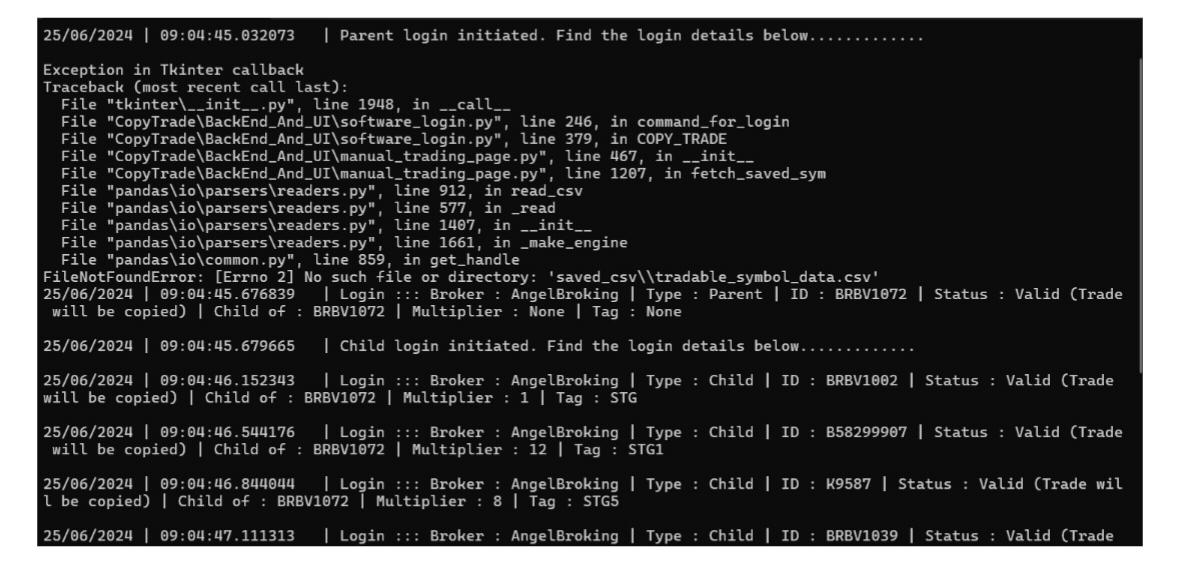
Solution- In that case, you need to disable the firewall and antivirus program on your system.

API Limit Exceeded: Broker Access Denied Angel One ¶
Issue - Broker access (especially in Angel One) is sometimes denied due to exceeding the API limit.
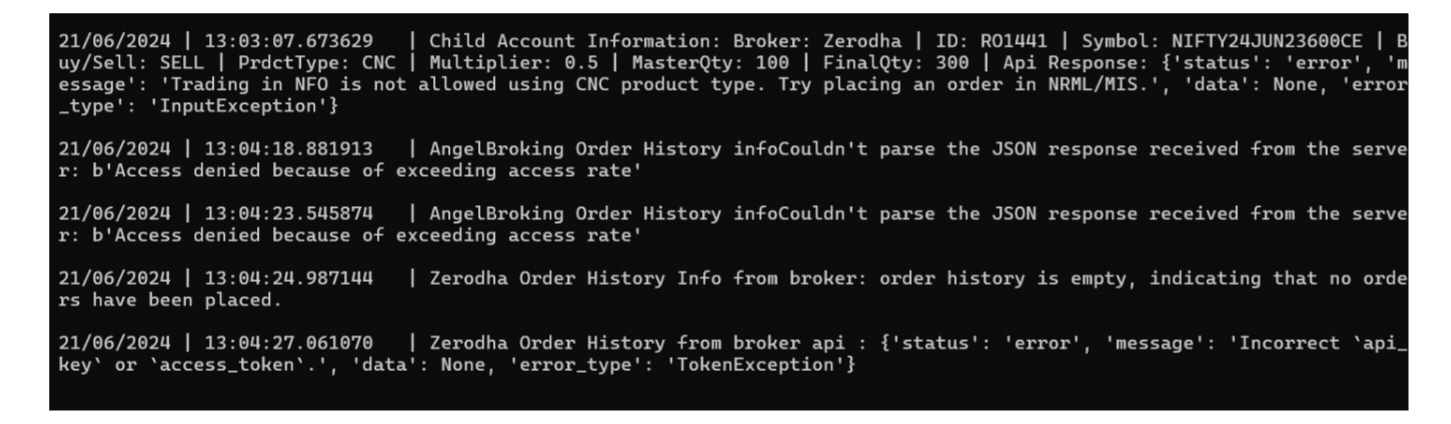
Solution: You need to either change or regenerate the API in your broker, whether it's for the parent or child account.
Invalid App Code Error in Zerodha ¶
Issue – Broker Zerodha sometimes displays an "INVALID APP CODE" error during authentication when connecting with Echo Trade.

Solution: When logging into Zerodha, enter the correct 6-digit app code sent to your Zerodha App on mobile. This code is required during the login process.
Regenerate and Update TOTP in Echo Trade ¶
Issue - When Echo Trade is active for copy trading and you are using Alice Blue as a parent or child, an issue may occur in Echo Trade account details (user does not login).

Solution - To enable TOTP for your account as a parent or child, regenerate the TOTP code and update it in your Echo web panel.
No Orders Placed by Broker ¶
Issue - Order history is empty, meaning no orders have been placed by the broker.

Something Went Wrong in Echo Trade ¶


Kotak Neo: Invalid Credentials Error ¶
Issue: In Kotak Neo, an "Invalid Credentials" error indicates that the access token or its validity specified on the Kotak Neo developer console is incorrect.

Solution: You need to change the ACCESS TOKEN EXPIRY VALIDITY to 2592000 on the Kotak developer console. Then, regenerate the access token, copy it, and paste it into the web panel of Echo Trade, and update it.
Second, you must check the Grant Type options above the Access Token Expiry.
• Go to Grant Type
• Ensure both "Code" and "Callback URL" are unselected.

Ensure Accurate Trade Details for Alerts ¶
Issue – When generating alerts for your strategy on the algo platform, make sure to enter accurate trade details to avoid errors like invalid syntax or symbol not found.

Solution - You need to generate alerts properly when doing algo trading with any platform (TradingView, MT4, Amibroker).
Example: Follow the set rule from our Echo platform:
Industry Type | Long Exit or Short Exit | Symbol | Date (e.g., 11-06-2024) | Qty | Call or Put | Range | Order Type | Product Type | 0 | 0 | 0 | STG1 / STRAT4

Update Software or Fix Network Connection ¶
Issue - Your network connection is unstable, or your software needs an update.

Solution - You need to update your software or check your network connection. Make sure to use Wi-Fi instead of a mobile network to avoid issues.
Software Errors Due to Antivirus/Firewall ¶


Limit Price Error: Order Not Processed ¶
Issue: If the limit price is not entered correctly in a stop-loss or market order, the order will not be processed.

Solution: Make sure to enter the correct details when placing an order in Echo
Trade.
If you have no Idea about trigger/SL orders or limit prices, you can look it up on Google or watch YouTube tutorials.
Example:
- For a Buy order, the limit price should be equal to or higher than the trigger price.
- For a Sell order, the limit price should be equal to or lower than the trigger price.
Decimal Multiplier Issue ¶
Issue: Multiplier in decimal form.
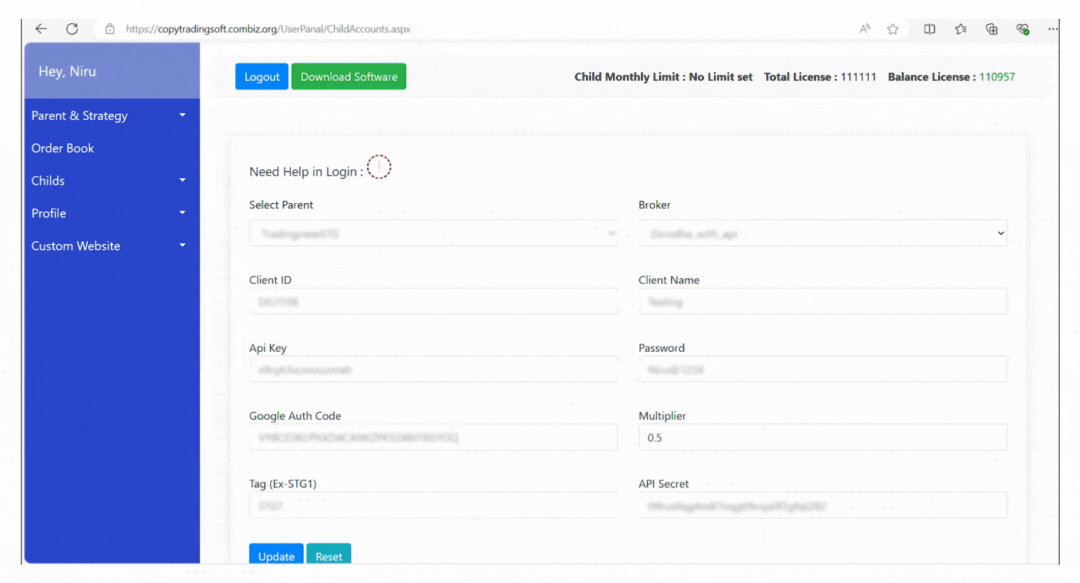
Solution: To avoid issues with lot sizes and trading problems, make sure the multiplier is an integer, not a decimal.
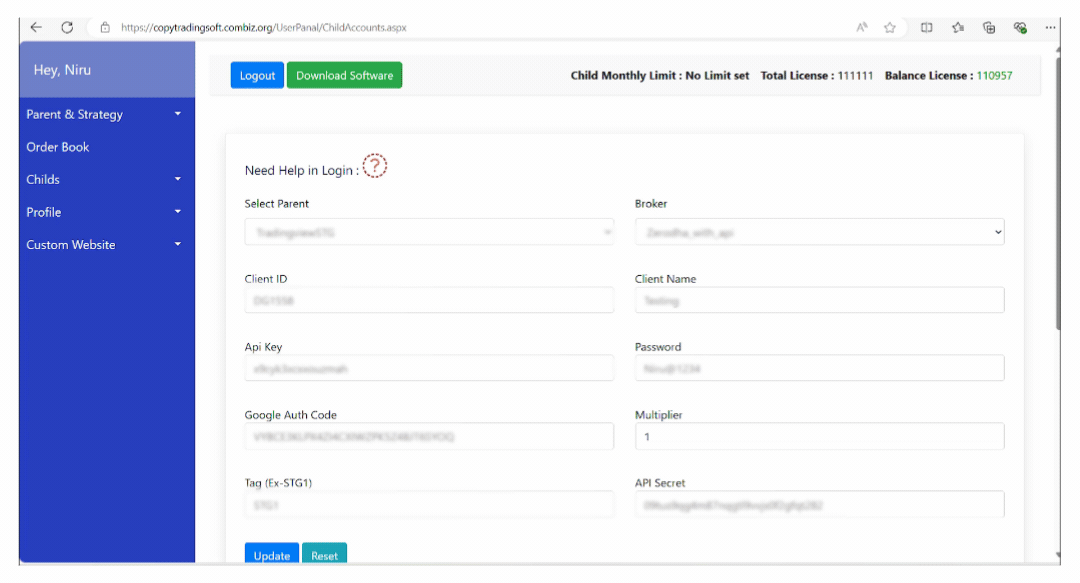
Use Even Numbers for Multiplier ¶
Issue – If you use a decimal multiplier, it will be
calculated in even numbers, not odd numbers.
Example -: If the master has 13 lots and you want half the lot size for the child, putting 6.5 as the multiplier in the child account will not work.
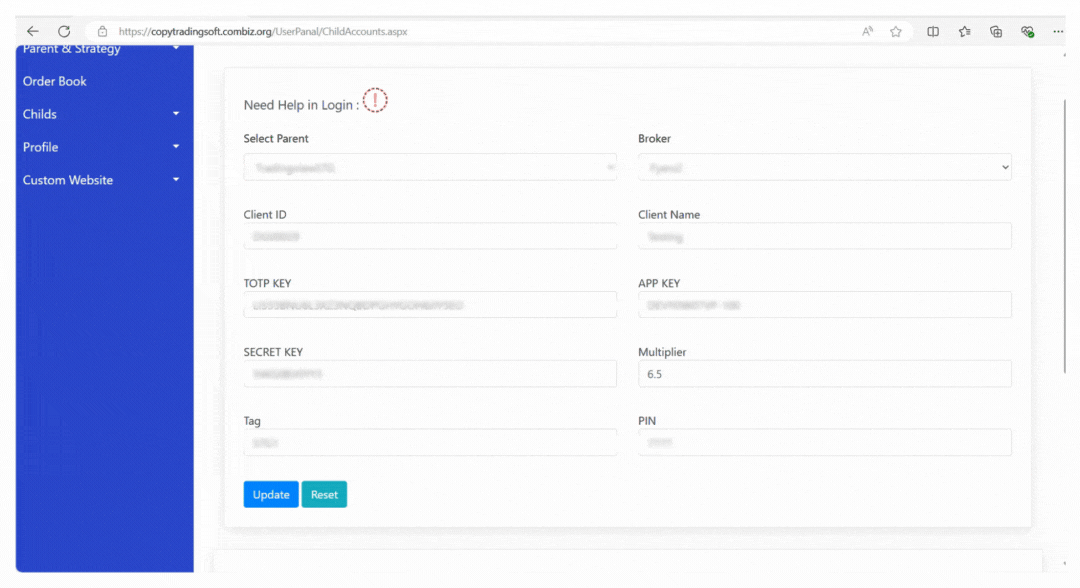
Solution
Example 1: If the master has 16 lots and you want half the lot size for the child, calculate it manually to get 7 lots or put 0.5 in the child account.
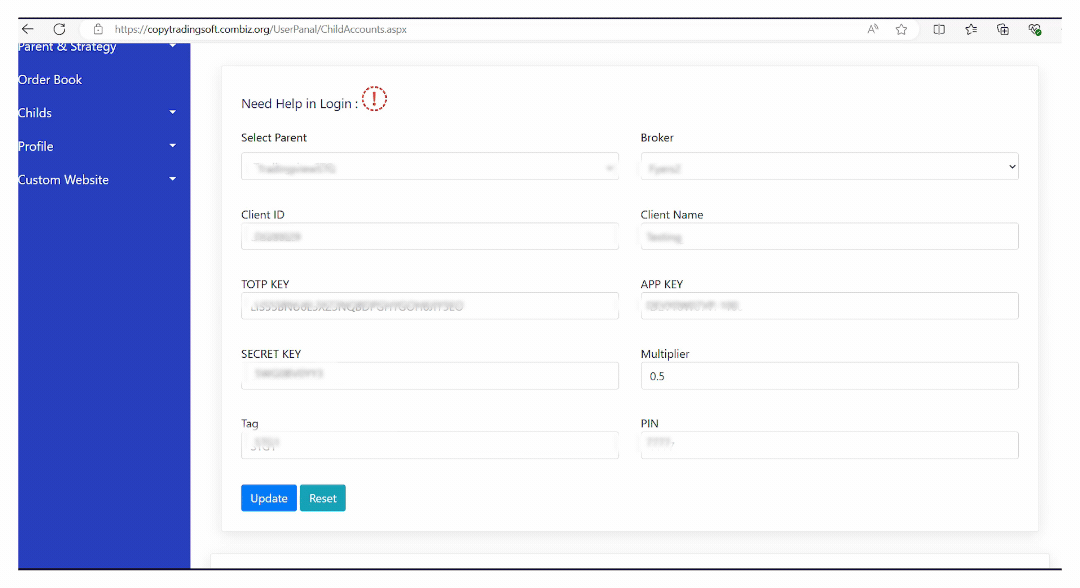
Software Update Notification ¶
Note - If you are using an older version, Kindly check for updates, If your software is working fine then don't upgrade.
