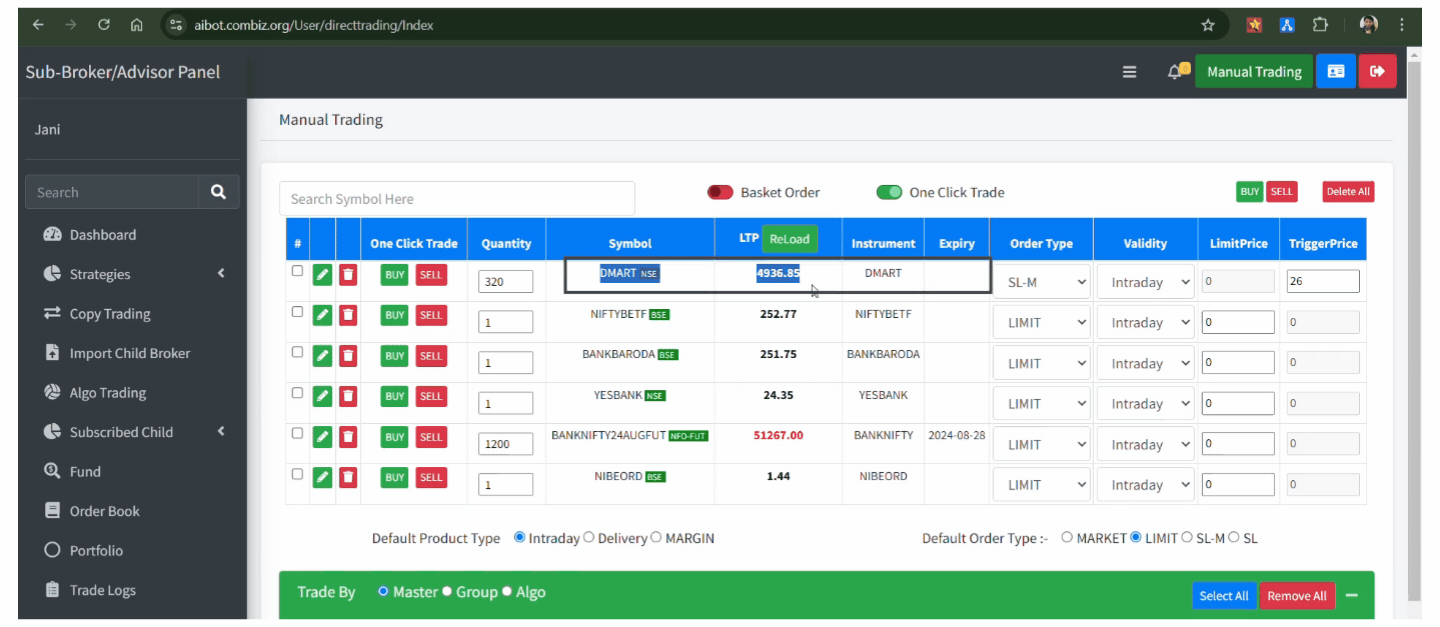Manual Trading on Symbols ¶
Manual trading allows you to use our AI BOT Application to place trades without logging into your account. Manual trading only works on child accounts, not on parent accounts.
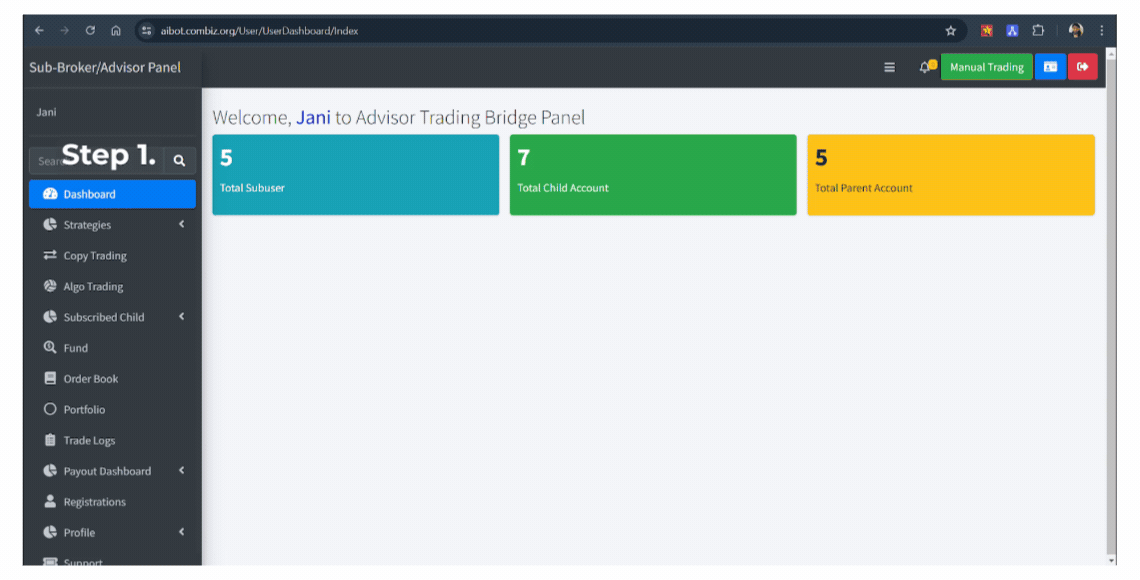


Basket Order ¶

One Click Trade ¶
Choose the symbol you want to trade, update details like quantity, trigger price, and order type. Then select which child account you want to deal with—whether group-wise or a specific account. Finally, tap the BUY or Sell button to place the trade, A popup will confirm the order was sent successfully.

Add symbol to manual trading ¶
Click the search icon in the top left corner of the search bar. After entering your Symbol, you'll see different symbols for options, futures, and equity trades. Tap the add icon to include it in your manual trade bar.

Place Market Order ¶
A market
order is an instruction to buy or sell a security immediately at the best
current price. It guarantees the execution of the order but not the
price, which may vary with market conditions. This command is generally used
when speed of implementation takes precedence over cost.
Follow the
steps to place a marketplace order using an AI bot:
- Choose the parent account, this will include all the child accounts automatically. You can add or remove child accounts as needed. Or if you need to add new child accounts or choose specific ones, you can select and add them according to your preferences.

- Search for the symbol, then click "Add." A popup will confirm your symbol was added successfully.

- Update symbol details like Quantity, Order type – “Market”, Validity – ( Intraday, Delivery, Margin), In a market order, the Limit Price and Trigger Price will already be filled in.

- After making all the changes, then click "Buy." Or “Sell” A popup will confirm the order has been sent successfully.
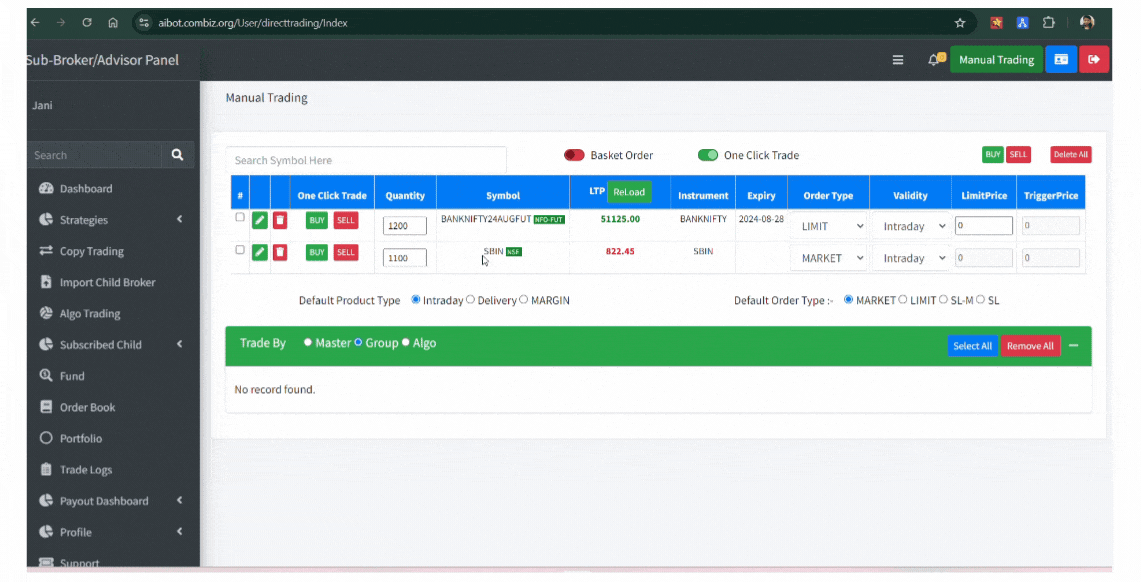
Place Limit Order ¶
A limit order is an instruction to buy or sell a security at a certain price or better. It ensures that the order is executed at the set limit price or only of greater quality. This command is used when you want to check whether to give or get a value. However, if the market price doesn’t hit your threshold, it won’t be done immediately.
Follow the steps to place a "Limit Order" order using an AI bot:
1. Choose the parent account, this will select all the child accounts automatically. You can add or remove child accounts as needed. Or if you need to add specific child account or choose by your choice, you can select and add them according to your preferences.

2. Search for the symbol, then click "Add." A popup will confirm your symbol was added successfully.

3. Update
symbol details like Quantity, Order type – “Limit”, Validity – ( Intraday,
Delivery, Margin), In a market order, the Limit Price and Trigger
Price You need to enter the Limit
Price manually; the Trigger Price will be filled in automatically.
- Quantity - specifies the number of shares
- Order type- determines the order method (e.g., market or limit)
- Validity - indicates the order duration (Intraday, Delivery, Margin)
- Limit Price and Trigger Price - You need to enter the Limit Price manually; the Trigger Price will be filled in automatically.

4. After making all the changes, then click "Buy." Or “Sell” A popup will confirm the order has been sent successfully.

Place Stop Loss Order ¶
A Stop Loss Order is an order to buy or sell a security when it reaches a certain price, known as a stop loss price. When the market price reaches the base price, it helps to minimize the potential for losses by stimulating trading. This command is often used to protect profits or reduce losses in volatile markets.
1. Select the parent account, this will automatically select all child accounts. You can add or remove child accounts as needed. Or if you want to add a specific child account or pick one of your choice, you can pick and choose and add it as you like.

2. Search for the symbol, then click "Add." A popup will confirm your symbol was added successfully.

3. Update symbol details like Quantity, Order type – “Place Stop Loss Order”, Validity – ( Intraday, Delivery, Margin), In a market order, the Limit Price, and Trigger Price You need to enter the Limit Price and Trigger Price manually by your choice.
Note - If you are placing an SL order for a BUY LIMITPRICE must be lesser than the trigger price and If you are placing an SL order for a Sell LIMITPRICE must be greater than the trigger price.
- Quantity - specifies the number of shares
- Order type- determines the order method (e.g., market or limit)
- Validity - indicates the order duration (Intraday, Delivery, Margin)
- Limit Price and Trigger Price - You need to enter the Limit Price manually; the Trigger Price will be filled in automatically.
4. After making all the changes, then click "Buy." Or “Sell” A popup will confirm the order has been sent successfully.

Place SL-M Order ¶
An SL-M (Stop Loss Market) order is a type of order that triggers a market order when the stop loss price is reached. Unlike a normal stop-loss command with a limit value, the SL-M command operates at the best available price when triggered. It is used to exit positions quickly when the market reaches a certain point, but the final execution price may vary depending on market conditions.
1. Select the parent account, this will automatically select all child accounts. You can add or remove child accounts as needed. Or if you want to add a specific child account or pick one of your choices, you can pick and choose and add it as you like.

2. Search for the symbol, then click "Add." A popup will confirm your symbol was added successfully.

3. Update
symbol details like Quantity, Order type – “Place Stop Loss Order”, Validity – (Intraday,
Delivery, Margin), In a market order, the Place SL-M Order. You need to
enter the Trigger Price manually and the Limit Price will be filled in
automatically.
- Quantity - specifies the number of shares
- Order type- determines the order method (e.g., market or limit)
- Validity - indicates the order duration (Intraday, Delivery, Margin)
- Limit Price and Trigger Price - You need to enter the Limit Price manually; the Trigger Price will be filled in automatically.

4. After making all the changes, then click "Buy." Or “Sell” A popup will confirm the order has been sent successfully.